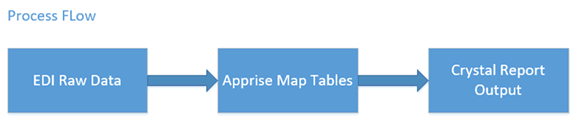
Prior to version 8.1.1, for inbound EDI transactions that have no corresponding Apprise processes (e.g., 812, 824, 860 or 864, these are also known as "rip and read" documents), after receiving, users would go to EDI Task Management to review the raw data.
From version 8.1.1 and higher, "rip and read" documents can be received, translated to a crystal report and then emailed to users automatically.
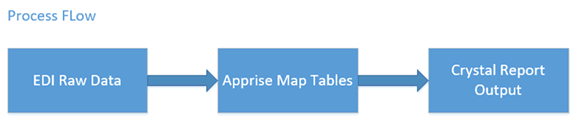
For example, a purchase order change request (EDI 860) is received from trading partner ABC. Trading partner ABC requests to update the item quantity and price to a purchase order they previously submitted.
With Map to Crystal Report feature, user can create a crystal report form for 860. The report form would contain columns like customer PO number, customer information, line information, new item quantity and new item price.
Apprise can be set up to say after receiving 860 transactions from trading partner ABC, generate a report with the PO change information using the user defined report form, and automatically email this report to related personnel in the customer service department so he/she can act immediately to update the order based on the crystal report.
The following screenshot shows a sample of the report:
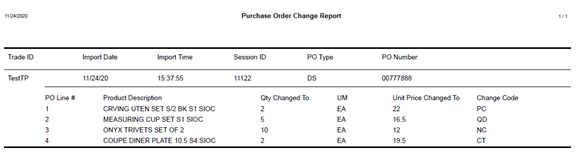
Map Temp Table is also referred as “Temp tables” or “Map tables”. The table and field definitions in this table are used as the basis for EDI mapping.
All maps are comprised of two essential data sources: EDI raw data and a set of map temp tables. The translation of data can be either from EDI raw data map temp table data OR from map temp table data into EDI raw data.
A group of map tables used for a particular combination of EDI standard and transaction.
Window: EDI Map Table Definition Maintenance
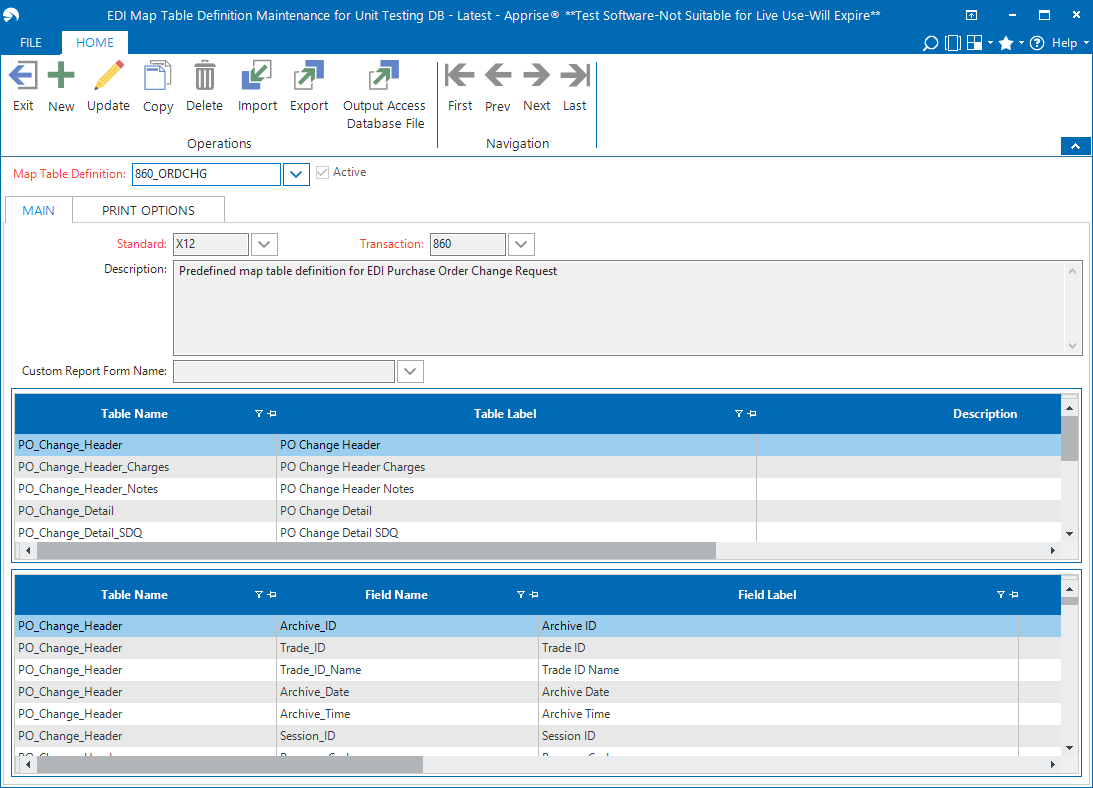
Apprise has pre-loaded map table definitions for the following EDI documents (These are also known as custom map table definitions):
EDI 812 Credit/Debit Adjustment
EDI 824 Application Advice
EDI 860 Purchase Order Change Request
EDI 864 Text Message
In general, you don’t need to create your own map table definitions from scratch. If needed, you can customize the pre-loaded definitions, for example, rename the map table field. Pre-loaded map table definitions are marked as active by default. An EDI form could only have a single active map table definition.
You can review the standard map table definitions for documents like EDI 850, but you cannot update any map tables or fields.
When there is a need to move data from one environment to another (e.g., move from Test to Live), you can use import and export function. It will export an XML file containing the table definition details. And then you can import the XML file in other environments. Creating new definitions for EDI 860 is not recommended because EDI 860 has complicated relations between the map tables.
A blank access database file can be generated for a map table definition. This could help you create the crystal report form.
The system has pre-loaded a blank crystal report form called “EDICrystal.rpt”. You can associate it with a map table definition to test this process.
After the crystal report form is finalized, you can load it into Apprise via Apprise Center. For more information about customizing reports, refer to "AppriseCenter - Customizing Reports and Menus".
After the custom report is loaded into Apprise, go to EDI Customized Report Maintenance and associate the report with the program cstmaptablerpt.p
You can link the custom crystal report to either the map table definition level or the trading partner level (linking to the trading partner has a higher priority). You can choose the linking level that suits you best.
Window: EDI Mapper
You need to create a map for the active map table definition. For example, see the following screenshot of an 860 map.
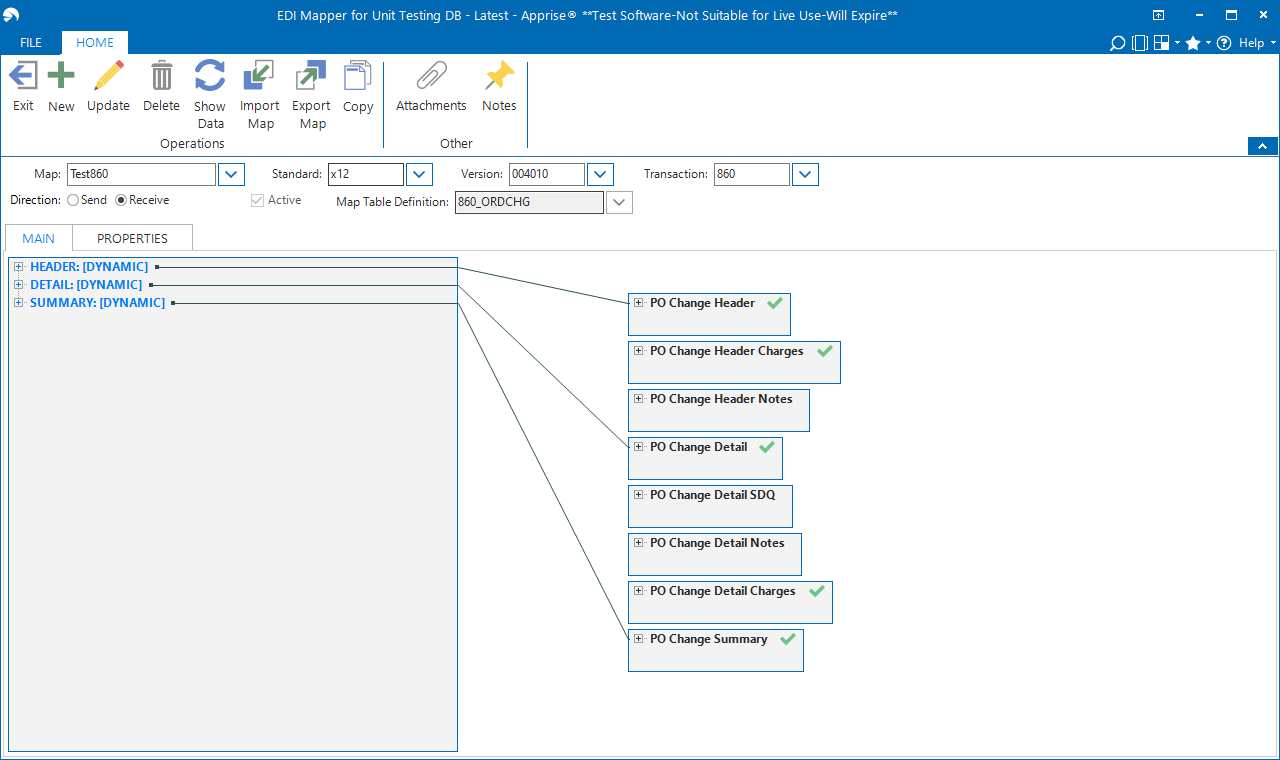
Window: EDI Trading Partner Maintenance
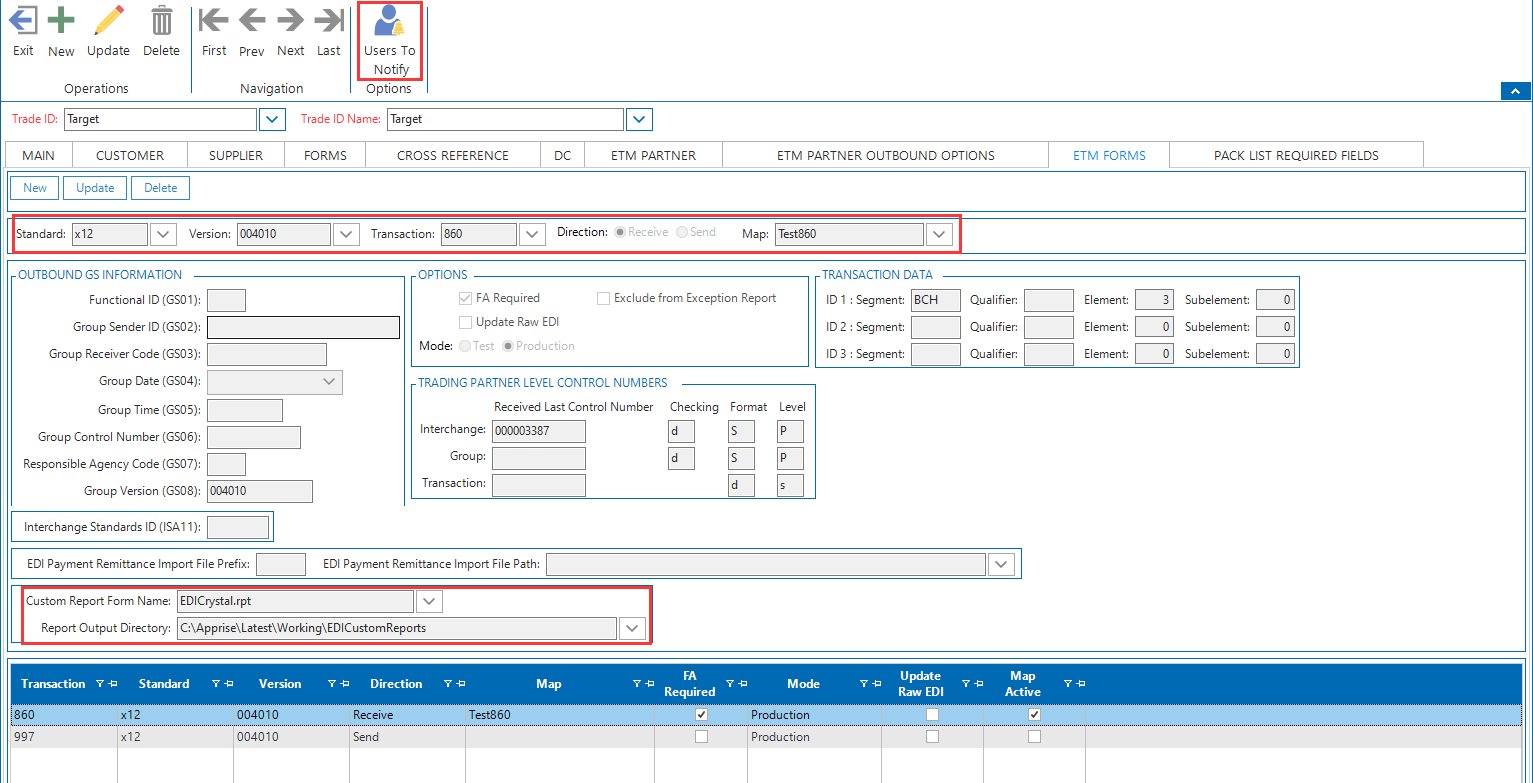
Considering 860 as an example, complete the following settings on the ETM Forms tab:
Add 860’s map for the trading partner.
Add a crystal report form for 860. This is an optional step. The report form here overrides what is added in EDI Map Table Definition Maintenance.
In Users to Notify, select users who should receive emails with the crystal reports attached after receiving the raw data.
You can also specify a directory to store the generated crystal reports. Make sure the appserver can access the directory.
After receiving the raw data, whether a crystal report is generated automatically or not is determined by the Auto Import check box available on the Forms tab in EDI Trading Partner Maintenance.
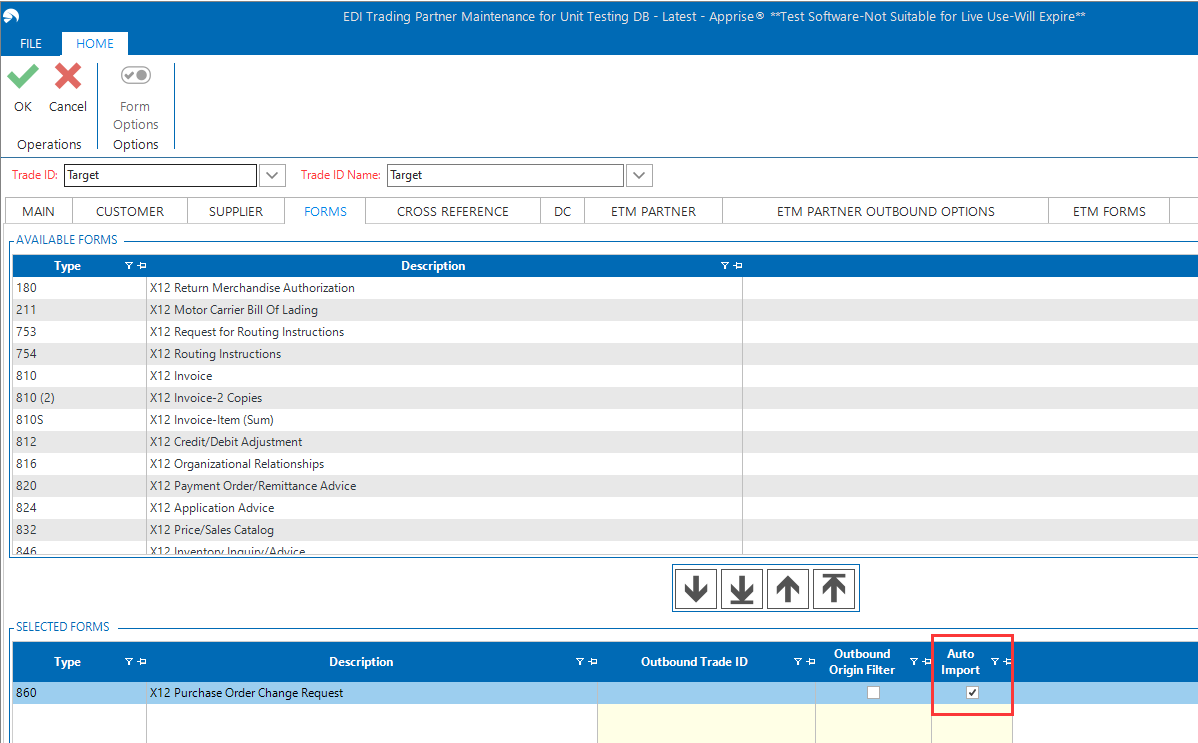
When Auto Import is ON, crystal reports will be emailed to the user or sent to the directory automatically.
When Auto Import is OFF, crystal reports will be emailed to the user or sent to the directory after processing the transactions in EDI Task Management.
You can regenerate the crystal reports whenever needed. This is done in EDI Task Management > EDI Custom Report where you have multiple choices of output: Excel, Access Database or PDF.
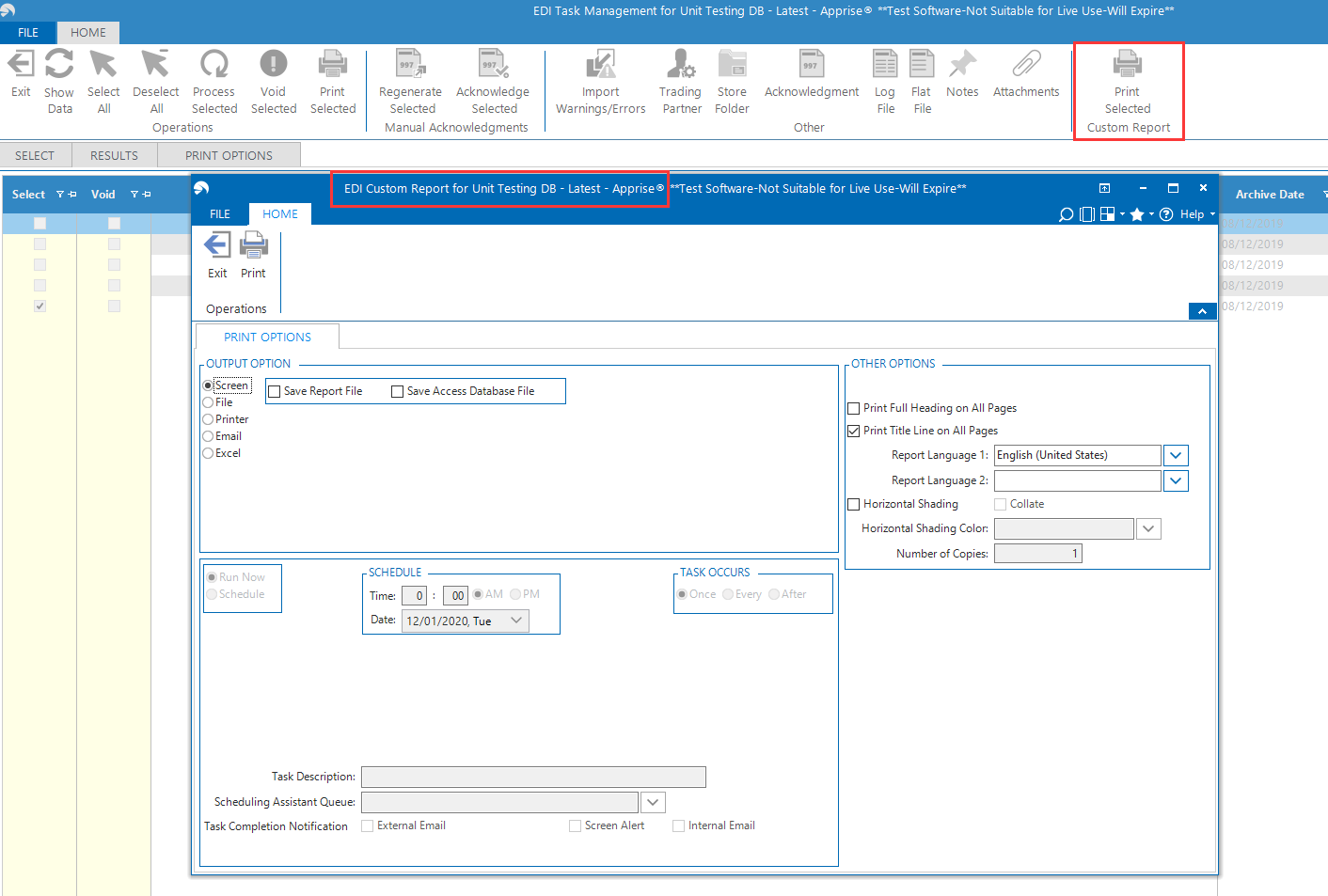
Maintain map table definitions.
Review and update the pre-loaded definitions as needed.
Create crystal report form.
This is outside Apprise.
Load it into Apprise via Apprise Center and then associate it with the map table definition or the trading partner.
Create EDI map.
Window: EDI Mapper
Set up EDI form.
Window: EDI Trading Partner Maintenance
Link map to ETM form.
Set up Users to Notify or Report Output Directory.
Receive and translate EDI data.
Window: EDI Receive Process
Print crystal reports on demand.
Window: EDI Task Management