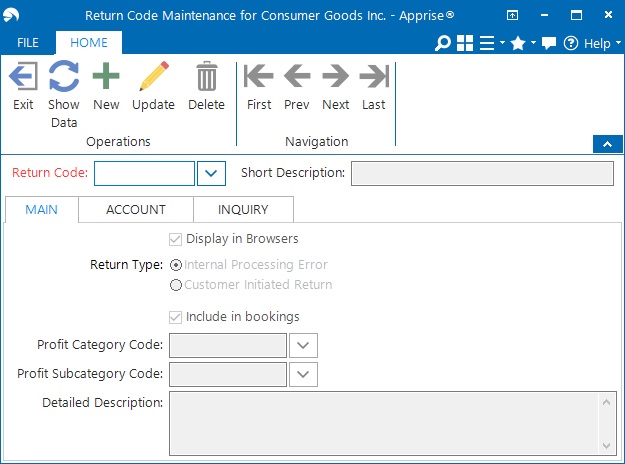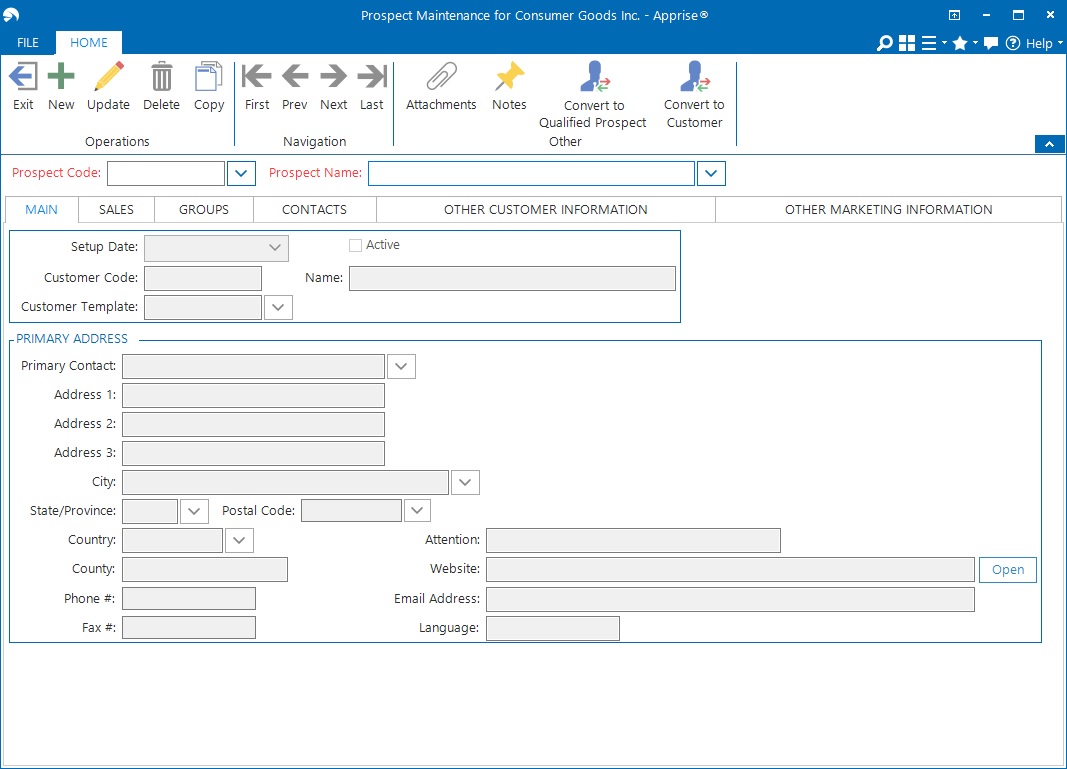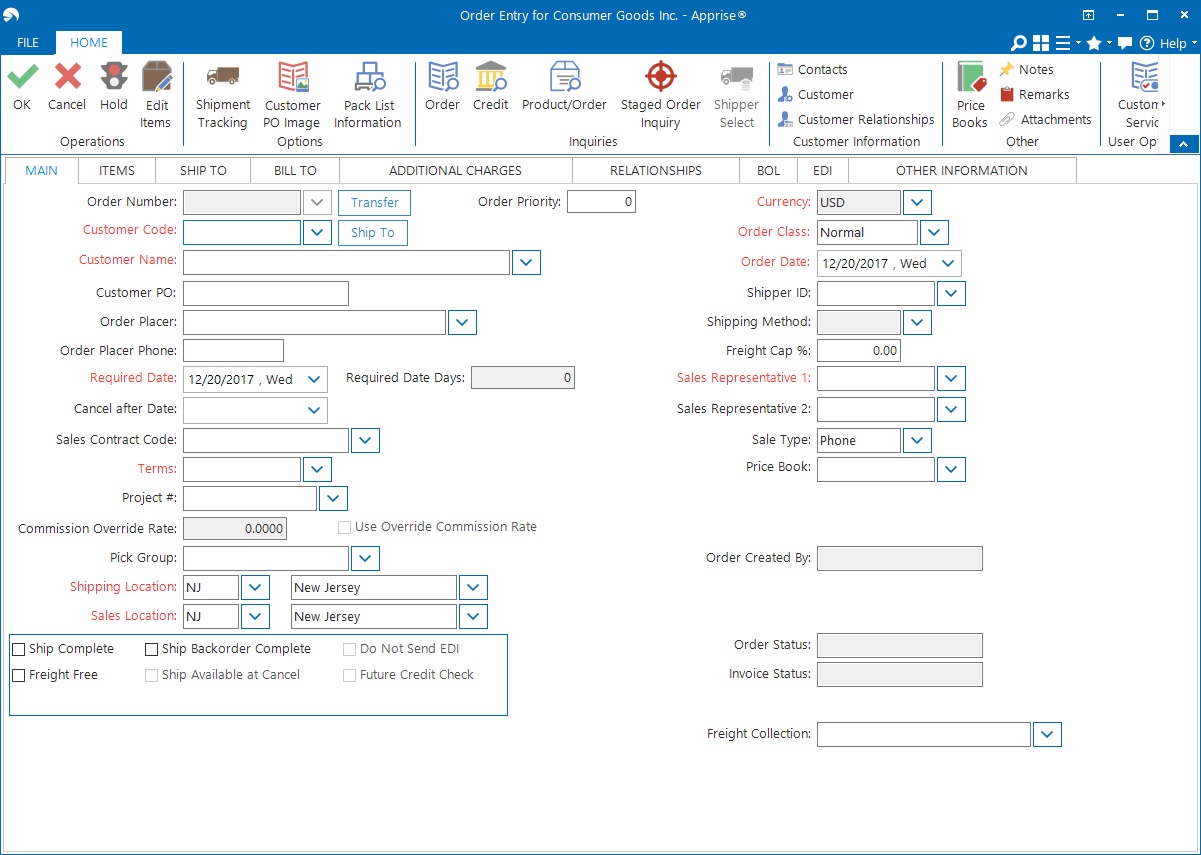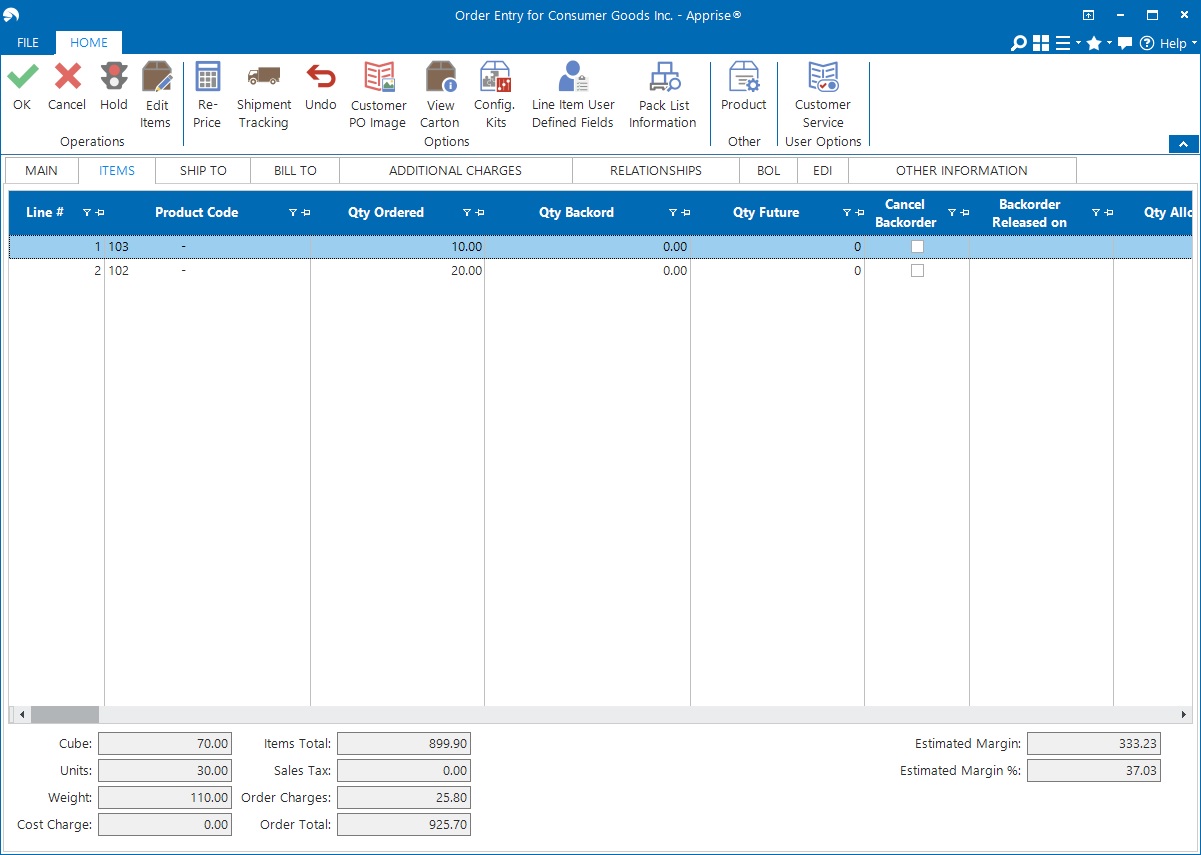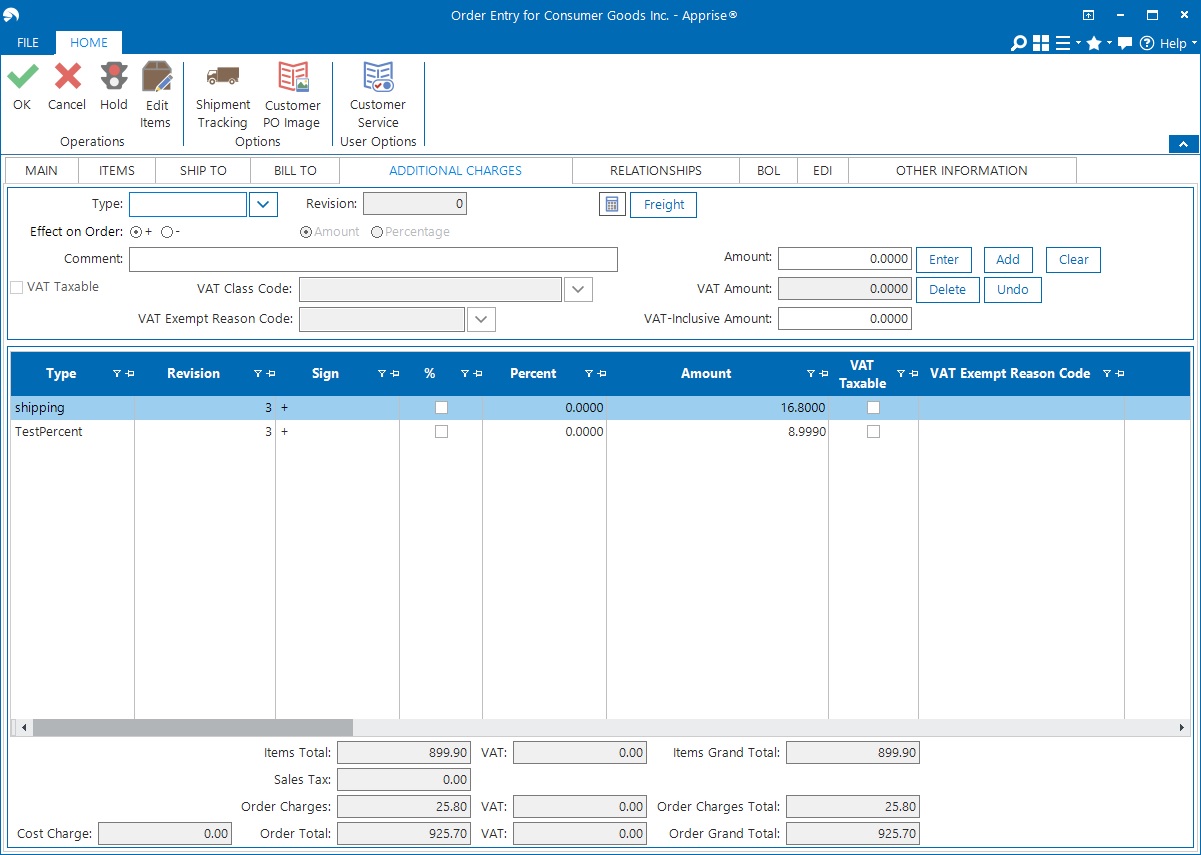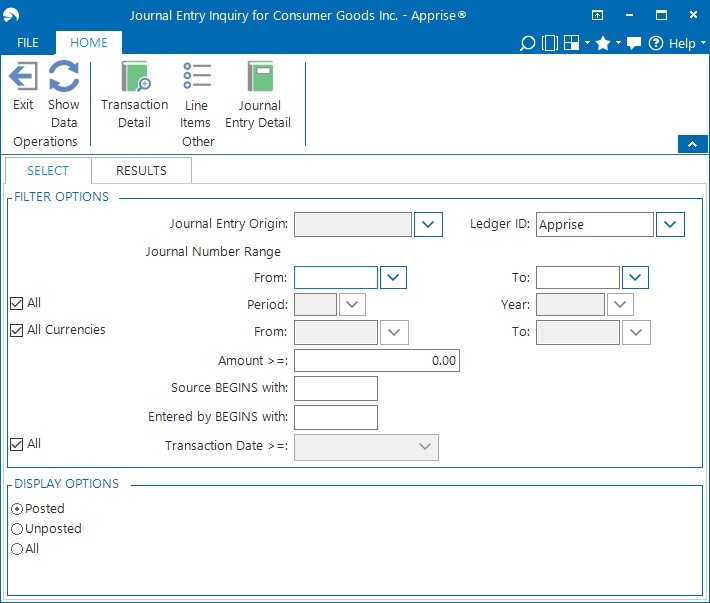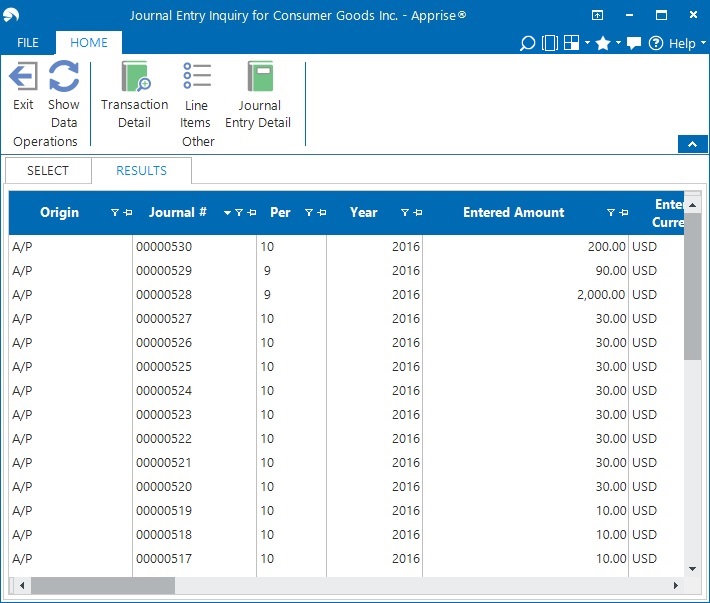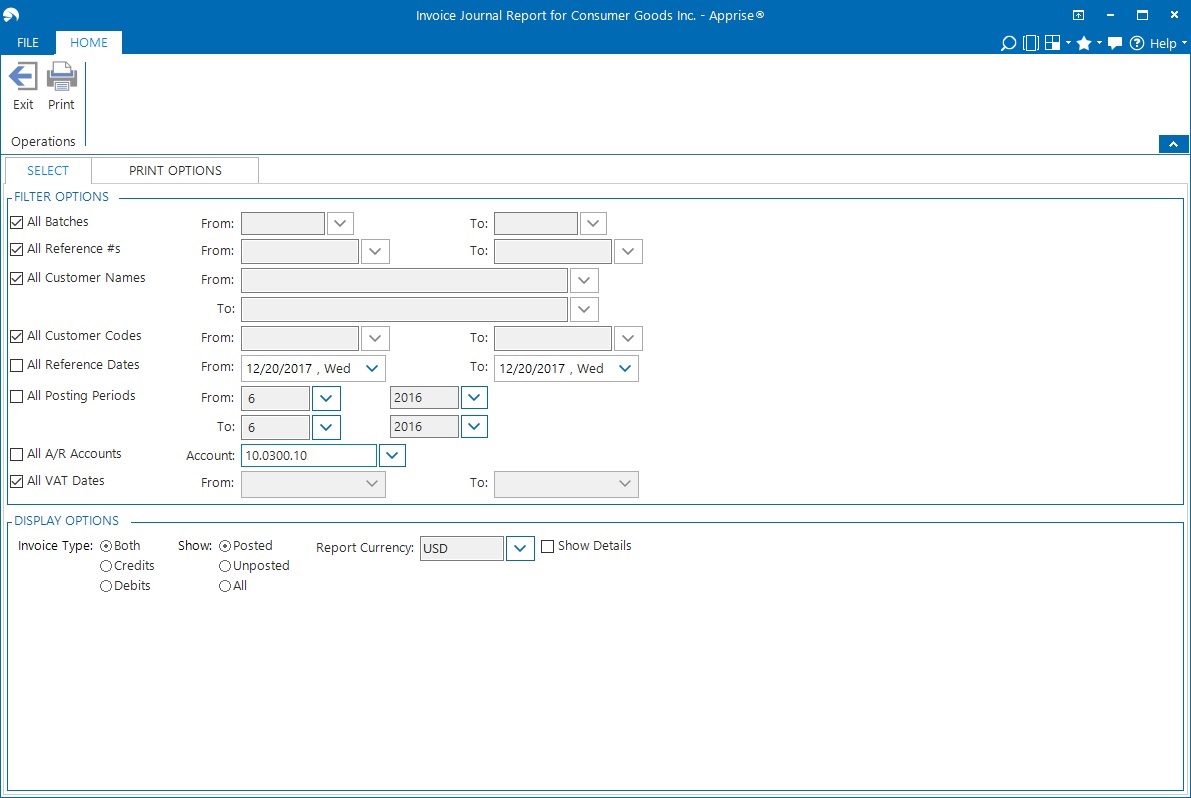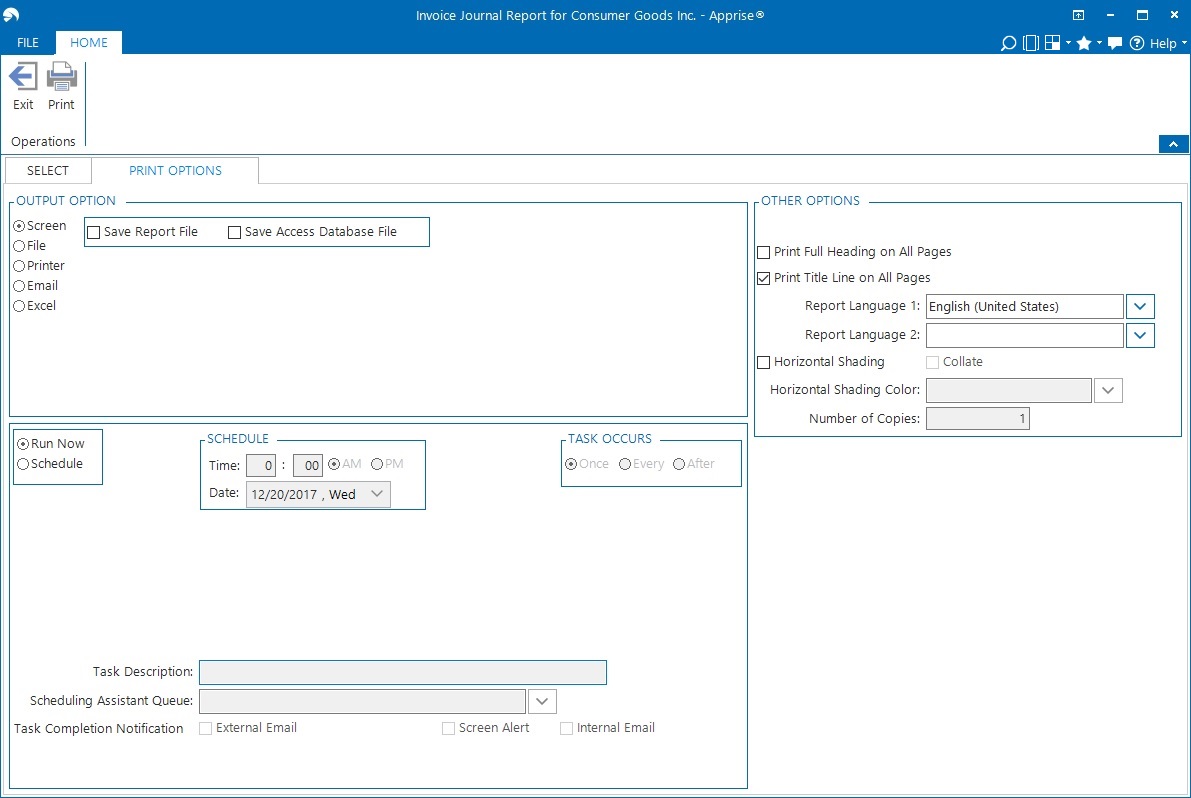General Overview of Windows
Apprise is made up of several types of windows that share common features and functions. The main types are Maintenance, Transaction, Inquiry, and Report.
Maintenance Window
This type of window is typically used to create new master table records (for example, customers), or to update, copy or delete those records.
|
Screen Item/Tab |
Function |
|
Main tab |
The Main tab is the central tab for simple maintenance windows.
|
|
Other tabs |
Complex maintenance windows may include other tabs for additional information. |
Transaction Window
This type of window is typically used to create new transaction table records (for example, sales orders), or to update, copy, or delete those records.
|
Screen Item/Tab |
Function |
|
Main tab
|
The Main tab contains information (for example, the customer code) that affects all the records in the line items.
|
|
Items tab |
The Items tab contains specific information (for example, sales order line items) associated with the transaction.
|
|
Other tabs |
There may be other tabs (for example, Additional Charges) that relate to the entire transaction.
|
Inquiry Window
This type of window is typically used to view maintenance or transaction records (for example, sales orders).
|
Screen Item/Tab |
Function |
|
Select tab |
The Select tab generally has several sections - Filter Options and Display Options - to allow for the intended selection/display of record information on the Results tab. Many grids have drill-down capabilities (double-click a row to see a further level of detail).
|
|
Results tab |
The Results tab displays the relevant records when you click the Show Data button in the ribbon. These records are typically displayed in a grid.
|
Report Window
This type of window is typically used to print or view maintenance or transaction records (for example, invoice journals).
|
Screen Item/Tab |
Function |
|
Select tab
|
The Select tab generally has several sections - Filter Options and Display Options - to allow for the intended selection/printing of record information. |
|
Print Options tab |
The Print Options tab displays the relevant options for when you click the Print button in the ribbon. For more information on these options, see Print Options Tab.
|