Grid Options
Right-click a grid, and select the Grid Options option to restore default grid settings.
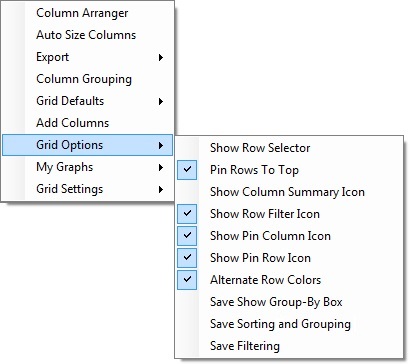
To display a row selector at the left of the grid, select Show Row Selector. If you display the row selector, you can pin rows to the top or bottom of the grid.
To pin rows at the top of the grid, select Pin Rows To Top. If you deselect this option, pinned rows are pinned to the bottom of the grid.
To use the grid summary feature, select Show Column Summary Icon. If you select this option, a summary icon appears in each column header. You can click this icon to add summary calculations for the data in the column. You can add the following calculations:
-
Average
-
Count
-
Maximum
-
Minimum
-
Sum
Note If a column does not contain numeric data, you cannot calculate the average or sum.
To use the grid filter feature, select Show Row Filter Icon. If you select this option, the filter icon appears in each column header.
To pin columns, select Show Pin Column Icon. If you select this option, the pin icon appears in each column header.
To pin rows, select Show Pin Row Icon. If you select this option, the pin icon appears in each row selector (if row selectors are displayed).
To alternate between gray and white shading for grid rows, select Alternate Row Colors.
Note Grid cells that are not white will not change color after selecting this option.
To save grouping, sorting and grouping, and/or filtering, select Save Show Group-By Box, Save Sorting and Grouping, or Save Filtering.