Navigating Menu Options
Overview
There are multiple ways to find and access a menu option.
Quick Launch
The Quick Launch field is located in the Main Menu window.

It allows you to quickly find a menu option if you know part of the menu option’s name. You can also click the ![]() button to access the Quick Launch field in any window.
button to access the Quick Launch field in any window.
As you enter a portion of a menu option’s name, the Quick Launch feature finds every menu option that begins with those characters. To narrow the scope of possible choices, continue to enter more characters. When you have found the menu option you want, click the option in the drop-down list to launch the menu option.
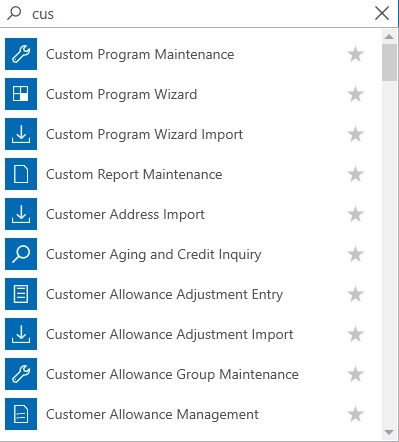
If you want to use a wild card search (find every menu option that contains a character string, such as "profit"), type the character string for which you want to search, and then press the Enter key. The Search Results section appears, and lists all menu options that include the text you entered. When you have found the menu option you want, click it to launch the menu option.
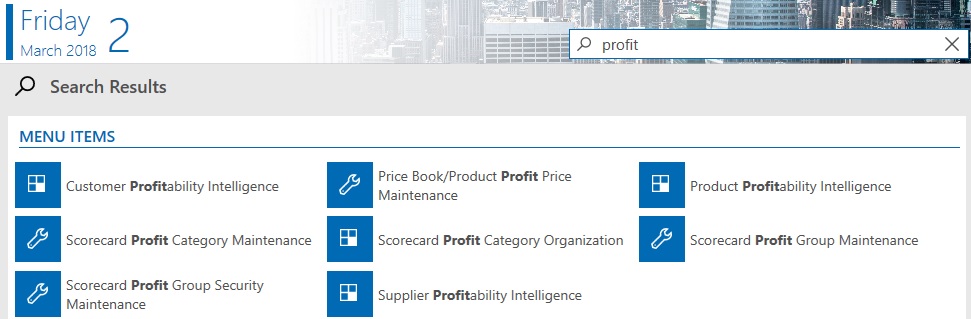
Navigation with a Mouse
-
Click a menu option to launch it.
-
Click the breadcrumb trail to navigate back in the menu and submenu structure.
Navigate Menu
The Navigate menu allows you to navigate to another menu option directly from any window other than the Main Menu window.
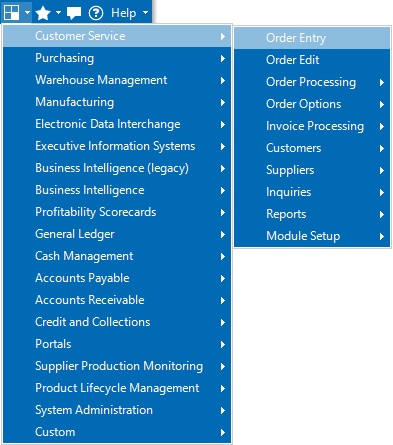
Menu Favorites
Menu Favorites allow you to save menu options that you frequently use. You can set up the order in which the menu favorites are displayed.
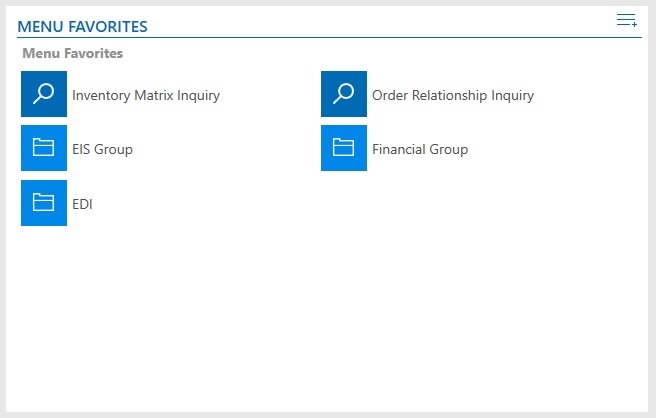
Note To add a menu option to a Menu Favorites panel, open the menu option, and then select Favorites > Add This Program to Favorites.
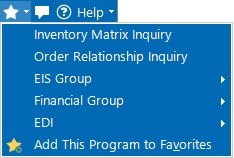
For more information on Menu Favorites panels, see Main Menu.