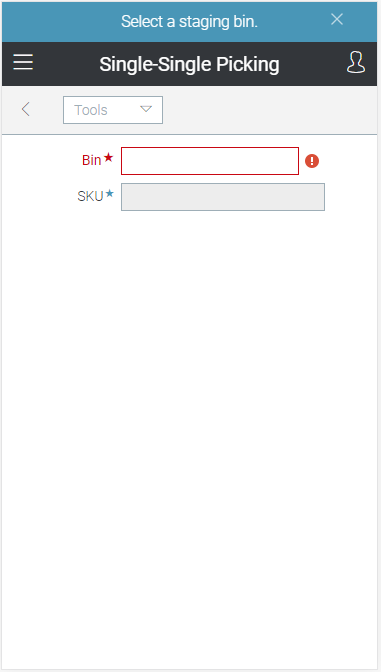Wireless Warehouse - Single-Single Picking
Wireless Warehouse single-single picking tasks are performed with a handheld device. When you perform a single-single picking task, the handheld appears, as follows:
Purpose
Select a bin and product for packing staged single-single orders.
Overview
Use the single-single picking task to pick multiple single-single staged orders for a single bin and product. The task enables you to specify the bin and product, and then to pick the product for all associated single-single orders. This task is self-initiated from the handheld device. You can enter the task information by scanning, or by manually typing it.
Performing the Task
To perform a single-single picking task:
-
At the Wireless Warehouse Handheld Menu, enter Initiate Task. The Initiate Task screen appears. For more information on this screen, see Wireless Warehouse Handheld Menu.
-
Enter Single-Single Picking. The single-single picking task screen appears.
-
Scan the staging bin where product is being picked and packed, or enter the bin in the Bin field.
-
Scan the product you are picking and packing, or enter the product code, UPC, or GTIN in the SKU field. If you scan or enter a UPC that is associated with multiple product codes, a new handheld screen appears, which allows you to select the appropriate product code. If this screen appears, click a row in the grid to select a product. The single-single picking task closes, and the next picking task for the bin and product appears. For more information on picking tasks, see Wireless Warehouse - Picking.
NOTE The picking task may close automatically if your company is not using the Advanced Packaging or Cartonization feature.
- This step is applicable only if you are performing the picking task for a single-single order and the shipper requires the package dimensions. If the single-single carton code is defined in Product Maintenance and if the package dimensions are required for a shipper in Shipper Maintenance, then the following screen appears.
On this screen, all the fields other than the Carton field are disabled. The Carton field is mandatory, and is auto-populated with the product's default single-single carton code. If the carton code field is blank, enter a valid carton code manually.
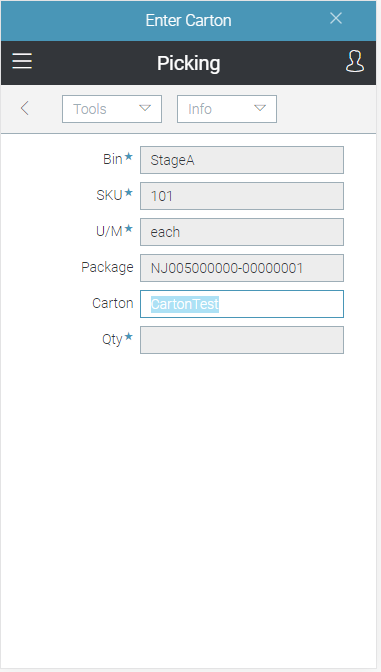
-
Perform the picking task. The picking task closes, and a putdown task is created, which immediately appears on the handheld device. For more information on putdown tasks, see Wireless Warehouse - Putdown.
Fields
|
Field |
Description |
|
Bin |
Scan or enter the staging bin that contains the products you are picking and packing. |
|
SKU |
Tools Menu
|
Menu Command |
Description |
|
New Bin |
Select this option to change the bin for the single-single picking task. |
|
Menu |
Select this option to return to the Initiate Task menu. For more information on the menu, see Wireless Warehouse Handheld Menu. |