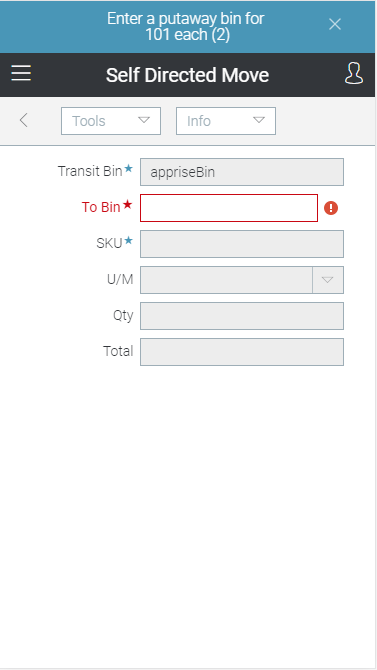Wireless Warehouse - Putdown
Wireless Warehouse putdown tasks are performed with a handheld device. When you perform a putdown task, the handheld appears, as follows:
Purpose
Put down products into a bin.
Overview
Use the putdown task to record products being put into a bin after any task that moves products around the warehouse. You can enter the putdown information by scanning, or by manually typing it. A putdown task is created automatically after performing the following tasks:
Performing the Task
To perform a putdown task:
-
At the Wireless Warehouse Handheld Menu, enter Get Next Task. The putdown task screen appears.
Note This task is also often initiated automatically after another task that requires you to move product between bins. If the task is automatically initiated, you can skip to step 2. If you are putting down all products in the recommended bins, you can select Tools ![]() As Is to complete the putdown task. For some tasks, you may need to perform step 2 before you can select Tools
As Is to complete the putdown task. For some tasks, you may need to perform step 2 before you can select Tools ![]() As Is.
As Is.
-
Go to the putdown bin. If the putdown bin is not automatically entered in the To Bin field, scan the bin, or enter it in the field. The product code, quantity, and unit of measure display at the top of the handheld screen.
-
Scan the product you are putting away, or enter the product code, UPC, or GTIN in the SKU field. The unit of measure displays at the top of the handheld screen. If you are required to scan each unit of the product, scan all units, and skip to step 6. If you are allowed to automatically record all products as put down, select Tools
 Auto Putdown to complete the putdown task (you do not need to perform steps 4 to 6).
Auto Putdown to complete the putdown task (you do not need to perform steps 4 to 6).
Note If you putting down multiple products and are allowed to change the product you are putting down, you can select Tools ![]() Choose Item to select a new product.
Choose Item to select a new product.
-
If the unit of measure is not automatically entered, enter the unit of measure for the product in the U/M field. The expected quantity displays at the top of the handheld screen.
-
If you are not required to scan each unit of the product, enter the quantity you are putting down in the Qty field.
-
Repeat steps 2 to 5 for all products. When you finish entering the last product, you have completed the task and the main menu appears.
NOTE If you are putting a product down in a bin that is not the primary pick bin, a warning message may appear before the main menu appears, or you may be asked if you want to change the primary pick bin for the product. Settings in Zone Task Options for move, order staging, putaway, and replenishment tasks control whether these messages appear.
Fields
|
Field |
Description |
|
Transit Bin |
This field displays the user bin for the product you are putting away. The user bin is not a physical bin, it is used to track the inventory as a user moves it from one bin to another bin. |
|
To Bin |
Scan or enter the putdown bin name. This field is only enabled if the Bin check box is selected for the putdown task and zone in Zone Task Options. |
|
SKU |
|
|
U/M |
Enter the unit of measure for the product. The unit of measure is automatically entered if you scan the product, or enter a product's UPC or GTIN that is associated with a unit of measure. |
|
Lot |
This field is not used and is only available for lot-tracked products. |
|
Serial |
This field is not used and is only available for serial-tracked products. |
|
Qty |
Enter the quantity you are putting down. This field is only enabled if the Enter Quantity radio button is selected for the putdown task and zone in Zone Task Options. |
|
Total |
This field displays the total quantity of the product you have scanned or entered if you are required to scan or enter each unit of the product. |
Tools Menu
|
Menu Command |
Description |
|
Putdown |
Select this option to put down products in the bin. |
|
Auto Putdown |
Select this option to put down all products in the bin. This option is only enabled after you scan or enter the bin, and is only enabled if the Allow All Product Putdown check box is selected for the putdown task and zone in Zone Task Options. Note This option is disabled if you select the Choose Item option. |
|
As Is |
Select this option to put down all products in the recommended putdown bins. This option is only enabled if the Allow As Is check box is selected for the putdown task and zone in Zone Task Options. Note If you are performing this task after performing a task for which recommended putdown bins cannot be determined (such as a self-directed move), you must specify a bin before selecting this option. |
|
Choose Item |
Select this option to enter a product to put away. This option is only enabled if the Allow Override Putdown Order check box is selected for the putdown task and zone in Zone Task Options. |
|
Done |
Select this option when you have completed the putdown task. |
|
Menu |
Select this option to return to the main menu. For more information on the menu, see Wireless Warehouse Handheld Menu. |
Info Menu
|
Menu Command |
Description |
|
Ref # |
Select this option to display the bin move demand number. |
|
Next Step |
Select this option to continue to the next step. |
|
Task # |
Select this option to display the Wireless Warehouse task number you are performing. |
|
User ID |
Select this option to display your user ID. |
|
Product Inquiry |
Select this option to display Wireless Warehouse - Product Inquiry, which allows you to view inventory for a specific product. |
|
Bin Inquiry |
Select this option to display Wireless Warehouse - Bin Inquiry, which allows you to view products in a specific bin. |