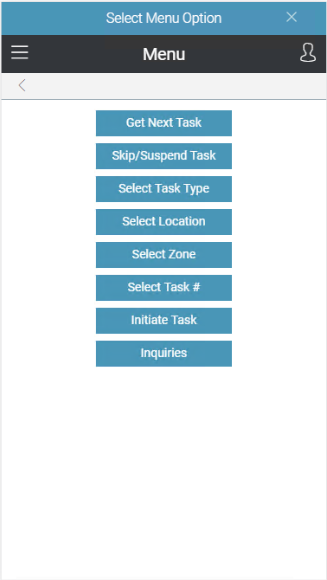
The Wireless Warehouse Handheld menu appears on your wireless device.
Provide Wireless Warehouse users with warehouse tasks.
Use the Wireless Warehouse Handheld Menu to view and perform Wireless Warehouse tasks. Based on the setup options for the warehouse user and/or warehouse team, the warehouse user is assigned tasks based on the task queue. The warehouse managers are responsible for managing the task queue in Warehouse Task Management.
The Wireless Warehouse Handheld Menu appears as follows:
|
Menu Option |
Description |
|
Get Next Task |
Select this option to:
Note If you have not selected a location using option Select Location, and a default shipping location is not set up for your user ID in User Extended Options, a message appears that indicates you must select a location when you attempt to get the next assigned task. If this occurs, select option Select Location to specify the location in which you are working. If you are working in a single location and this occurs every time you log on, set up a default shipping location in User Extended Options. |
|
Skip/Suspend Task |
Select this option to skip or suspend a task. |
|
Select Task Type |
Select this option to select a task type. By selecting a task type, you are directed to tasks of this task type. If there are no more tasks of this task type, then the next available task in the queue is assigned. |
|
Select Location |
Select this option to change locations. If you are allowed to work in more than one location, then when you log on, you are assigned tasks for your default shipping location. Note If you change locations and log off the handheld device, the next time you use the handheld, you will be assigned tasks for your default shipping location. |
|
Select Zone |
Select this option to change warehouse zones. If you are allowed to work in more than one zone, then when tasks run out in the currently selected zone, you must select another zone to work in. If you are allowed to work in only one zone, then you run out of work when tasks are exhausted for that zone. |
|
Select Task # |
Select this option to select a specific task to perform. To select a specific task, you must first suspend any task you are currently working on, and then select the task ID that you want to perform. |
|
Initiate Task |
Select this option to display the following menu:
Select one of the following options on the Initiate Task menu:
|
|
Inquiries |
Select this option to display the following menu:
Select one of the following options on the Inquiries menu:
|