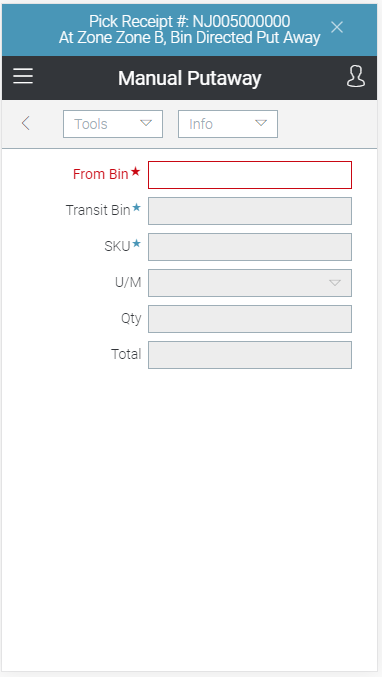Wireless Warehouse - Manual Putaway
Wireless Warehouse manual putaway tasks are performed with a handheld device. When you perform a manual putaway task, the handheld appears, as follows:
Purpose
Put away products.
Overview
Use the manual putaway task to record products being put away in the warehouse. This task type is created manually in Message and Putaway Task Maintenance. You can enter the putaway information by scanning, or by manually typing it. For more information, see Wireless Warehouse Manual Putaway Process Flow.
Performing the Task
To perform a manual putaway task:
-
At the Wireless Warehouse Handheld Menu, enter Get Next Task. The manual putaway task screen appears, as shown above. The bin displays at the top of the handheld screen to direct you to go to a specific bin.
-
Scan the bin from which you are putting away a product, or enter the bin name in the From Bin field. The Transit Bin field displays your user bin to indicate that you are picking up the product.
-
Scan the product you are putting away, or enter the product code, UPC, or GTIN in the SKU field. If you scan or enter a UPC that is associated with multiple product codes, a new handheld screen appears, which allows you to select the appropriate product code. If this screen appears, click a row in the grid to select a product.
-
If the unit of measure is not automatically entered, enter the unit of measure for the product in the U/M field.
-
If the product you scanned or entered in step 3 is tracked by lot or serial number, scan the lot or serial number, or enter it in the Lot/Ser field.
-
If you are not required to scan each unit of the product, enter the quantity you are moving in the Qty field. If you are required to scan each unit of the product, repeat steps 3 to 5 for all units.
-
To put away another product, select Tools
 Add Line, and then repeat steps 3 to 6.
Add Line, and then repeat steps 3 to 6. -
When you are finished entering information for the products you are moving, select Tools
 Done. You have completed the task, and the putdown task screen appears. For more information, see Wireless Warehouse - Putdown.
Done. You have completed the task, and the putdown task screen appears. For more information, see Wireless Warehouse - Putdown.
Fields
|
Field |
Description |
|
From Bin |
Scan or enter the bin name from which you are moving product. |
|
Transit Bin |
This field displays the user bin for the product you are moving. The user bin is not a physical bin, it is used to track the inventory as a user moves it from one bin to another bin. |
|
SKU |
|
|
U/M |
Enter the unit of measure for the product. The unit of measure is automatically entered if you scan the product, or enter a product's UPC or GTIN that is associated with a unit of measure. |
|
Lot/Ser |
Scan or enter the lot or serial number of a lot- or serial-tracked product. This field is not used for products that are not tracked by lot or serial number. |
|
Qty |
Enter the quantity of the product you are moving. This field is only enabled if the Enter Quantity radio button is selected for the manual putaway task and zone in Zone Task Options. |
|
Total |
This field displays the total quantity of the product you have scanned or entered if you are required to scan or enter each unit of the product. |
Tools Menu
|
Menu Command |
Description |
|
Add Line |
Select this option to add another line to put away another product. |
|
Done |
Select this option when you have completed the manual putaway task. Selecting this option marks the task as complete, and creates a Wireless Warehouse - Putdown task. |
|
Menu |
Select this option to return to the main menu. For more information on the menu, see Wireless Warehouse Handheld Menu. |
Info Menu
|
Menu Command |
Description |
|
Next Step |
Select this option to continue to the next step. |
|
Task # |
Select this option to display the Wireless Warehouse task number you are performing. |
|
User ID |
Select this option to display your user ID. |
|
Next Product |
Select this option to display the product code, quantity, and unit of measure for the next product you are picking up. |
|
Product Inquiry |
Select this option to display Wireless Warehouse - Product Inquiry, which allows you to view inventory for a specific product. |
|
Bin Inquiry |
Select this option to display Wireless Warehouse - Bin Inquiry, which allows you to view products in a specific bin. |