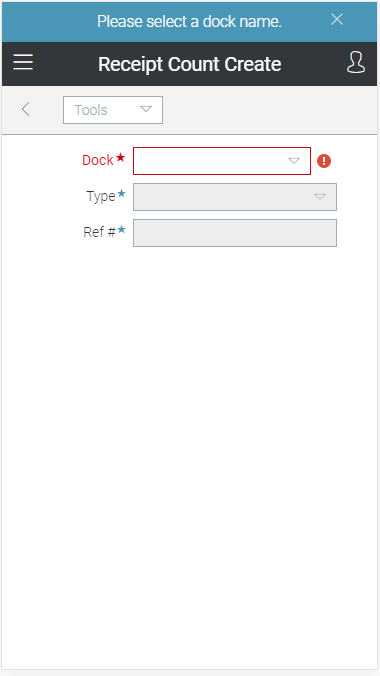Wireless Warehouse - Receipt Count Create
Wireless Warehouse receipt count create tasks are performed with a handheld device. When you perform a receipt count create task, the handheld appears, as follows:
Purpose
Create a receipt count demand.
Overview
Use the receipt count create task to create a new receipt count demand, which allows you to count products being received into the warehouse from a purchase order, container, or return order. This task is self-initiated from the handheld device. You can enter the receipt count demand information by scanning, or by manually typing it.
Note This task is equivalent to using Receiving Count Create to create a receipt count demand.
Performing the Task
To perform a receipt count create task:
-
At the Wireless Warehouse Handheld Menu, enter Initiate Task. The Initiate Task screen appears. For more information on this screen, see Wireless Warehouse Handheld Menu.
-
Enter Receipt Count Create. The receipt count create task screen appears.
-
Scan the dock where product is being received, or enter the dock in the Dock field.
-
Scan the receipt count demand type, or enter the receipt count demand type in the Type field.
-
Scan the purchase order, container, or return order number, or enter the purchase order, container, or return order number in the Ref # field. You have completed the task, and created a new receipt count demand. The count sheet prints and a receipt count task is created. For more information on counting products for a receipt count task, see Wireless Warehouse - Receipt Count.
Note For more information on printing Wireless Warehouse documents, see Setting Up Wireless Warehouse Printing.
Fields
|
Field |
Description |
|
Dock |
Scan or enter the dock name for the receipt count demand. The dock's directed putaway bin should be where the receiving will take place. The selected dock also determines the format of the count sheets. For information on setting up docks, see Dock Maintenance. Note You can only create a receipt count demand for a dock with a directed putaway bin in a zone for which the Allow to Initiate Receipt Count check box is selected for the receipt count task in Zone Task Options. |
|
Type |
Scan or enter one of the following receipt count demand types:
|
|
Ref # |
Scan or enter the purchase order, container, or return order number for the receipt count demand. Enter the reference number that corresponds to the selected receipt count demand type. |
Tools Menu
|
Menu Command |
Description |
|
Find PO/Container/Return |
Select this option to display Wireless Warehouse - PO Selection, Wireless Warehouse - Container Selection, or Wireless Warehouse - Return Order Selection which allows you to find a purchase order,container or return order that you want to receive. |
|
Menu |
Select this option to return to the Initiate Task menu. For more information on the menu, see Wireless Warehouse Handheld Menu. |