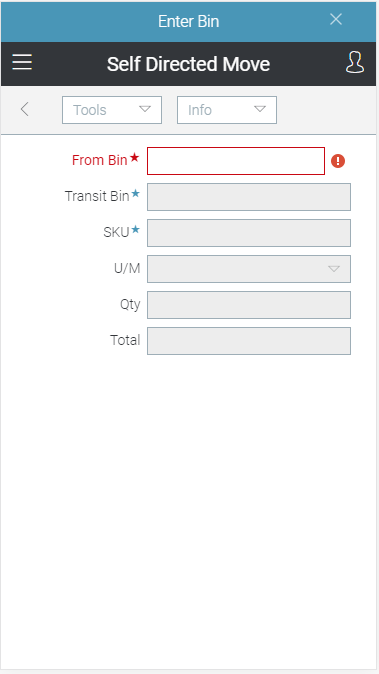Wireless Warehouse - Self Directed Move
Wireless Warehouse self directed move tasks are performed with a handheld device. When you perform a self directed move task, the handheld appears, as follows:
Purpose
Move products from one bin to another.
Overview
Use the self directed move task to record products being moved around the warehouse. This task is self-initiated from the handheld device. You can enter the move information by scanning, or by manually typing it.
Performing the Task
To perform a self directed move task:
-
At the Wireless Warehouse Handheld Menu, enter Initiate Task. The Initiate Task screen appears. For more information on this screen, see Wireless Warehouse Handheld Menu.
-
Enter Self Directed Move. The self directed move task screen appears.
-
Scan the bin from which you are moving a product, or enter the bin name in the From Bin field. The Transit Bin field displays your user bin to indicate that you are picking up the product.
-
Scan the product you are moving, or enter the product code, UPC, or GTIN in the SKU field. If you scan or enter a UPC that is associated with multiple product codes, a new handheld screen appears, which allows you to select the appropriate product code. If this screen appears, click a row in the grid to select a product.
-
If the unit of measure is not automatically entered, enter the unit of measure for the product in the U/M field.
-
If the product is tracked by lot or serial number, scan the lot or serial number, or enter it in the Lot/Ser field.
-
If you are not required to scan each unit of the product, enter the quantity you are moving in the Qty field.
-
To move a different product or a product from another bin, select Tools
 Add Line, and then repeat steps 3 to 7. You can repeat steps 4 to 7 to move more of the same product you already scanned or entered in step 4.
Add Line, and then repeat steps 3 to 7. You can repeat steps 4 to 7 to move more of the same product you already scanned or entered in step 4.
Note Depending on how the Wireless Warehouse zone task options are set up, you may not need to select Tools ![]() Add Line.
Add Line.
-
When you are finished entering information for the products you are moving, select Tools
 Done. You have completed the task, and a putdown task is created, which immediately appears on the handheld device. For more information, see Wireless Warehouse - Putdown.
Done. You have completed the task, and a putdown task is created, which immediately appears on the handheld device. For more information, see Wireless Warehouse - Putdown.
Note Depending on how the Wireless Warehouse zone task options are set up, you may not need to select Tools ![]() Done.
Done.
Fields
|
Field |
Description |
|
From Bin |
Scan or enter the bin name from which you are moving product. |
|
Transit Bin |
This field displays the user bin for the product you are moving. The user bin is not a physical bin, it is used to track the inventory as a user moves it from one bin to another bin. |
|
SKU |
|
|
U/M |
Enter the unit of measure for the product. The unit of measure is automatically entered if you scan the product, or enter a product's UPC or GTIN that is associated with a unit of measure. |
|
Lot/Ser |
Enter the lot or serial number of the product. This field is only available for products tracked by lot or serial number. |
|
Qty |
Enter the quantity of the product you are moving. This field is only enabled if the Enter Quantity radio button is selected for the self directed move task and zone in Zone Task Options. |
|
Total |
This field displays the total quantity of the product you have scanned or entered if you are required to scan or enter each unit of the product. |
Tools Menu
|
Menu Command |
Description |
|
Add Line |
Select this option to add another line to the self directed move. Use this option when you are moving multiple products or products from multiple bins. |
|
Done |
Select this option when you have completed the self directed move task. Selecting this option marks the task as complete, and creates a Wireless Warehouse - Putdown task. |
|
Menu |
Select this option to return to the Initiate Task menu. For more information on the menu, see Wireless Warehouse Handheld Menu. |
Info Menu
|
Menu Command |
Description |
|
Next Step |
Select this option to continue to the next step. |
|
User ID |
Select this option to display your user ID. |
|
Product Inquiry |
Select this option to display Wireless Warehouse - Product Inquiry, which allows you to view inventory for a specific product. |
|
Bin Inquiry |
Select this option to display Wireless Warehouse - Bin Inquiry, which allows you to view products in a specific bin. |