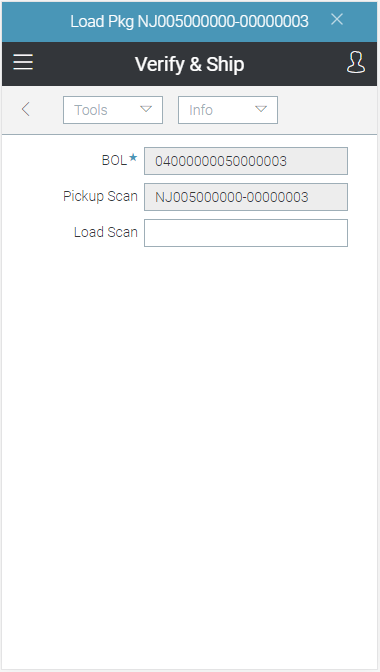Wireless Warehouse - Verify and Ship
Wireless Warehouse verify and ship tasks are performed with a handheld device. When you perform a verify and ship task, the handheld appears, as follows:
Purpose
Scan packages and/or pallets loaded on a truck.
Overview
Use the verify and ship task to verify a package or pallet as it is loaded on the truck. The pick demand for the package or pallet must be fully complete and there must be a bill of lading for it. This task is self-initiated. You can perform this task by scanning, or by manually typing the information. You can view the status of packages being loaded on the truck in Bill of Lading Inquiry. For more information, see Wireless Warehouse Verify and Ship Process Flow.
Performing the Task
To perform a verify and ship task:
-
At the Wireless Warehouse Handheld Menu, enter Initiate Task. The Initiate Task menu appears. For more information on this menu, see Wireless Warehouse Handheld Menu.
-
Enter Verify and Ship. The verify and ship task screen appears.
-
Scan or enter a bill of lading or bill of lading truck number.
-
If you are required to scan the package or pallet number when you pick up the package or pallet, scan the package, pallet, or UCC128 number, or enter it in the Pickup Scan field.
-
Load the package or pallet in the truck, then scan the package, pallet, or UCC128 number, or enter it in the Load Scan field.
-
Repeat steps 4 to 5 for all packages or pallets on the bill of lading. When you have loaded the last package or pallet, you are asked whether you want to finalize the bill of lading.
-
Answer Yes after the bill of lading is processed and printed. You have completed the task and the menu appears. When you answer Yes, you automatically send the ASN and the system adjusts inventory.
Fields
|
Field |
Description |
|
BOL |
Scan or enter the bill of lading or bill of lading truck number for the products you are loading on the truck. If Reverse Stop is selected for the Load Order field for the verify and ship task type and zone in Zone Task Options, you can only enter a child bill of lading number if it is the last stop that has not yet been loaded. |
|
Pickup Scan |
Scan or enter the package, pallet, or UCC128 number. This field is only available after you enter the bill of lading number in the BOL field, and is only available if the Pickup Scan check box is selected for the verify and ship task type and zone in Zone Task Options. |
|
Load Scan |
Scan or enter the package, pallet, or UCC128 number. This field is only available after you enter a valid number in the Pickup Scan field. Note When you scan or enter the first package for a bill of lading, a Load Started alert is created, which can be viewed in Warehouse Alert Management. This also creates a verify and ship task with details to track the workflow. |
Tools Menu
|
Menu Command |
Description |
|
Next Item |
Select this option to display the next package or pallet number that you should load. |
|
Menu |
Select this option to return to the Initiate Task menu. For more information on the menu, see Wireless Warehouse Handheld Menu. |
Info Menu
|
Menu Command |
Description |
|
User ID |
Select this option to display your user ID. |