Settings
When you click Settings in the Main Menu window, the following options appear:
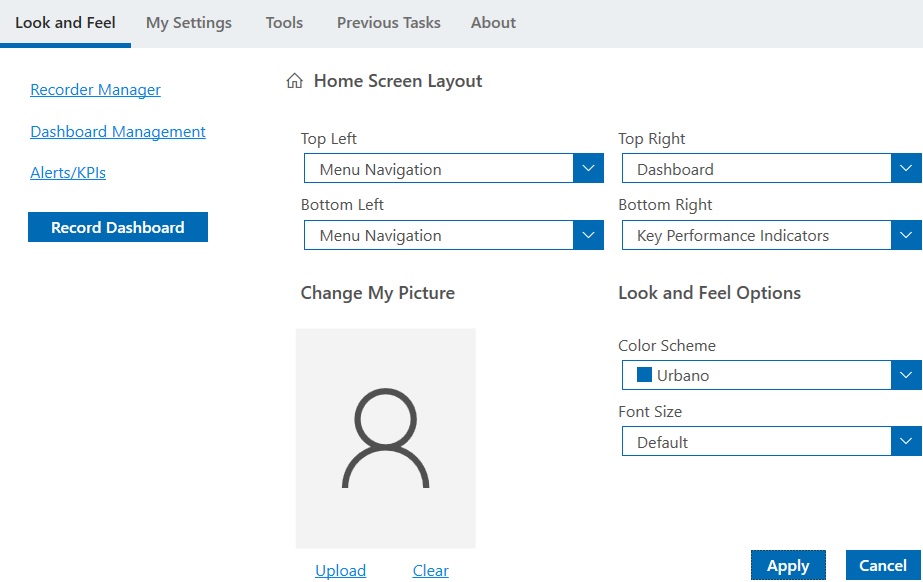
The following table lists the available settings.
|
Tab |
Description |
|
Look and Feel |
Select this option to display the following options:
|
|
My Settings |
Select this option to display the following options:
|
|
Tools |
Select this option to display the following options:
|
|
Previous Tasks |
Select this option to display all recent tasks with the most recent tasks at the top. Example If you last entered voucher #123, a previous task reads "Created A/P inv 123 Ref # Demo SuppID A+." This allows you to easily keep track of any transactions you completed. You can define the amount of history that is displayed in System ID Maintenance. |
|
About |
Select this option to view user information for the user that is logged in and the Apprise company name, system ID, AppServer, and version. |