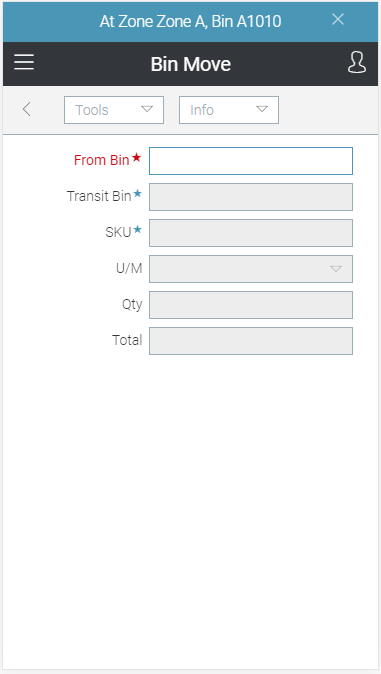Wireless Warehouse - Bin Move
Wireless Warehouse bin move tasks are performed with a handheld device. When you perform a bin move task, the handheld appears, as follows:
Purpose
Move products from one bin to another.
Overview
Use the bin move task to record products being moved around the warehouse. This task is created in Pick Demand Create and Print or Inventory Bin Move Demand Create. You can enter the move information by scanning, or by manually typing it. For more information, see Wireless Warehouse Bin Move Process Flow.
Note This task is equivalent to using Putaway Ticket Confirmation to confirm a bin move.
Performing the Task
To perform a bin move task:
-
At the Wireless Warehouse Handheld Menu on the handheld device, enter Get Next Task. The bin move task screen appears. The bin displays at the top of the handheld screen to direct you to go to a specific bin.
-
If the bin from which you are moving a product is not automatically entered in the From Bin field, scan the bin, or enter it in the field. The Transit Bin field displays your user bin to indicate that you are picking up the product. The product code, quantity to pick up, and unit of measure for the bin move display at the top of the handheld screen.
-
Scan the product you are moving, or enter the product code, UPC, or GTIN in the SKU field.
-
If the unit of measure is not automatically entered, enter the unit of measure for the product in the U/M field.
-
If the product is tracked by lot or serial number, scan the lot or serial number, or enter it in the Lot or Serial field.
-
If you are not required to scan each unit of the product, enter the quantity you are moving in the Qty field. If you are required to scan each unit of the product, repeat steps 3 to 5 for all units.
-
Repeat steps 2 to 6 for each product you are moving. When you are finished entering information for the products you are moving, the bin move task closes, and a putdown task is created, which immediately appears on the handheld device. For more information on putdown tasks, see Wireless Warehouse - Putdown.
Fields
|
Field |
Description |
|
From Bin |
Scan or enter the bin name from which you are moving product. This field is only enabled if the Bin check box is selected for the bin move task and zone in Zone Task Options. |
|
Transit Bin |
This field displays the user bin for the product you are moving. The user bin is not a physical bin, it is used to track the inventory as a user moves it from one bin to another bin. |
|
SKU |
|
|
U/M |
Enter the unit of measure for the product. The unit of measure is automatically entered if you scan the product, or enter a product's UPC or GTIN that is associated with a unit of measure. |
|
Lot |
Scan or enter the lot for lot-tracked products. This field is only available for lot-tracked products. |
|
Serial |
Scan or enter the serial number for serial-tracked products. This field is only available for serial-tracked products. |
|
Qty |
Enter the quantity of the product you are moving. You cannot enter a quantity that is greater than the quantity you are supposed to move for the task. This field is only enabled if the Enter Quantity radio button is selected for the bin move task and zone in Zone Task Options. |
|
Total |
This field displays the total quantity of the product you have scanned or entered if you are required to scan or enter each unit of the product. |
Tools Menu
|
Menu Command |
Description |
|
Putdown |
Select this option to put down products. |
|
Short |
Select this option to short move a line partially or entirely if there is not enough product in the bin. If you select this option, the handheld displays the following message: Are you sure you want to confirm this task short (Y/N)? If you confirm it, a Wireless Warehouse manager alert is created, and you can continue. |
|
Menu |
Select this option to return to the main menu. For more information on the menu, see Wireless Warehouse Handheld Menu. |
Info Menu
|
Menu Command |
Description |
|
Ref # |
Select this option to display the bin move demand number. |
|
Next Step |
Select this option to continue to the next step. |
|
Task # |
Select this option to display the Wireless Warehouse task number you are performing. |
|
User ID |
Select this option to display your user ID. |
|
Product Inquiry |
Select this option to display Wireless Warehouse - Product Inquiry, which allows you to view inventory for a specific product. |
|
Bin Inquiry |
Select this option to display Wireless Warehouse - Bin Inquiry, which allows you to view products in a specific bin. |